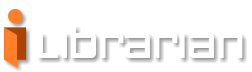Few simple steps to organizing your library
Step 1: Sign up for i-Librarian service
Click on "Sign Up" icon in the top navigation, enter requested details such as your names, email and password and click on Register button, check your email for a letter with confirmation URL and confirm your registration.
Step 2: Log in to the library
Click on "Log In" icon in the top navigation, enter your email and password and click on Login button.
Step 3: Add your new item
Click on “Add new” icon in the top navigation and fill in the form sections. Click Save button - the item is added to your library. If you choose to share the item dtails, they will be available for all users of the service. After a while you will get suggestions about topics categorization and the important phrases and words as well as an extractive summary and list with similar items.
Step 4: Access the "Library Home" page
You can find the 10 most recent entries in the “Latest entries” section. The system provides several lists of all entries, grouped by Author, Topic, Keywords as well as the full list. You can use the full-text search engine to find entries matching your search criteria.
Step 5: Working with a single item
The 'entry' details page provides the essence of the entry you have uploaded - you can find the suggested and assigned topics, your own keywords, the important phrases and words, the capitalized phrases and references (URLs and email addresses), the extractive summary as well as the list of similar entries.
Step 6: Select keywords for your items
In the “classification”  mode of the entry you can assign keywords simply by clicking on the nodes of the user topics tree, domain tree or some of the important phrases or named entities. Using these keywords you can then categorize your entries in greater detail and according to your personal preference. F.e. You can create the keyword "Europe", and assign it to all of your entries related to Europe. Then, when you click on the "Entries by Keyword", you will find them under the "Europe" tag.
mode of the entry you can assign keywords simply by clicking on the nodes of the user topics tree, domain tree or some of the important phrases or named entities. Using these keywords you can then categorize your entries in greater detail and according to your personal preference. F.e. You can create the keyword "Europe", and assign it to all of your entries related to Europe. Then, when you click on the "Entries by Keyword", you will find them under the "Europe" tag.
© 2011-2013 Atlas Project